Configuring SMS treatments
Configure an SMS treatment to represent the message you want to communicate to qualified customers through the SMS channel.
You can define SMS treatments as internal or external:
- Internal SMS treatments
- For internal treatments, you configure the content of the message in Pega Customer Decision Hub. Then Pega Customer Decision Hub initiates the sending of the message by using the SMS account information configured in Pega Customer Decision Hub.
- External SMS treatments
- External SMS treatments are pointers to DB/File output templates. Output templates create the DB table content or File for a third-party system to consume. You configure the message content in the external system.
Internal SMS treatments
Create internal SMS treatments when you want to define the content of the message in Pega Customer Decision Hub.
Creating an internal SMS treatment
Create an internal SMS treatment inside Pega Customer Decision Hub.
- In the navigation pane of Customer Decision Hub portal, click .
- On the Treatments landing page, click .
- On the SMS Treatment Record Configuration tab, enter a title or a short description for the treatment.
- In the Categorization list, select an issue and a group for the treatment.
- Click Create and open.
- In the Key code field, enter a value that identifies this treatment in a campaign brief or other external marketing systems.
- In the SMS content field, enter the content of the treatment. For more information, see Personalizing an internal SMS treatment.
- Optional: To enable the system to check for spelling errors inside the Content tab, click Check spelling.
- Click Save.
If the default list of fields available on the SMS treatment form does not contain a property that you require, edit the SMSTreatments Decision Data rule used by the treatments. For more information, see Managing Decision Data rules in Pega Customer Decision Hub.
Personalizing an internal SMS treatment
Use the Insert Property button to add dynamic placeholders to personalize SMS messages with customer or action properties.
After clicking Insert Property![]() , you can
configure the Property Parameters dialog box to embed the necessary data
field. For example, you can add the
, you can
configure the Property Parameters dialog box to embed the necessary data
field. For example, you can add the .Customer.FullName property as a
placeholder. The customer’s real first name will replace the placeholder at the time of SMS
delivery.
In addition to specifying the name of the field to be embedded, you can also specify:
- Format
- Reference to a Format rule that determines how this field should be formatted.
- When
- Reference to a When rule that determines whether this field should be displayed or not.
The following figure shows an example of a configured Property Parameters dialog box:

Testing the SMS Treatment
The Test Message tab on the SMS Treatment allows you to test the content of the SMS Treatment when it is actually delivered.
The following options are available for configuring the test message:
To – Recipients of the test message. Select either Test Recipients or Seed List.
Test Recipients - Enter list of recipients. Each entry can either be the Operator ID of an existing user in the system or a valid mobile phone number. If the operator ID is entered, operator information such as the name and phone number is populated as the customer data and the test message is sent to the operator’s phone number.

Seed List - Select a predefined Seed List as the intended recipients of the test SMS message. The data for each seed is populated as the customer data and is visible (if referenced) in the message. In this case, the Mobile Phone column in the Seed List (.pyMobilePhone property) specifies the phone number to which the test SMS message is sent. Refer to the Seed Lists chapter for information on configuring a Seed List.
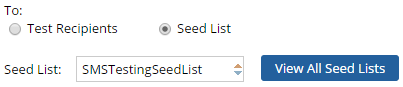
Test Account Settings – Specify SMS Account settings for sending the test SMS message.
Use Default SMS Account - Select this option to use the Default outbound SMS Account.

Specify SMS Account - Select this option to specify the outbound SMS Account to use for delivering the test message. Specify the account name in the Test Account field.

After the test message has been configured, it can be sent via the Send Test Message button.
Upon clicking this button, the SMS Treatment is saved and the test SMS message is sent to the specified recipients. The status of the test is displayed. Any errors in the test delivery are displayed in case of a failure. These can be corrected and the test message resubmitted for delivery.
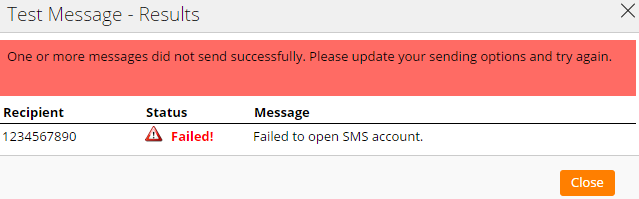
External SMS treatments
Create external SMS treatments in Pega Customer Decision Hub when you want to create the message in a third-party system. You map external SMS treatments to a File/DB output templates, which create the content for the third-party system to consume.
Creating an external SMS treatment
Create an external SMS treatment inside Pega Customer Decision Hub.
- In the navigation pane of Customer Decision Hub portal, click .
- On the Treatments landing page, click .
- On the Create SMS Treatment tab, enter a name and a description of the treatment.
- In the ACTIVE field, select whether and when you want
the treatment to be active (enabled) or inactive (disabled).You can select Always to enable the treatment, Never to disable the treatment, or Within a defined time period to enable the treatment only within a time period that you specify in the Start Date and End Date fields.The next-best-action strategy framework selects the active treatment but filters out the inactive treatment.
- In the Eligibility list, select the rule of
circumstances under which this treatment is eligible for a customer. For more information, see Eligibility conditions for treatments.
- In the Key code field, enter a value that identifies this treatment in a campaign brief or other external marketing systems.
- In the Template type list, select a File or a DB.
- In the SMS Message field, enter the content of the treatment.
- Click Create.
Previous topic Configuring email treatments Next topic Configuring push notification treatments
