Designing Criteria Segments
This section describes the default method of designing Criteria Segments.
- In the Designtab of a Criteria Segment, click Add group.
- Click Add criteria.
- Provide values in the fields on the following tabs:
- Data fields - This tab allows you to select the customer data
fields which you want to use as criteria in your Segment. Use the
Search box to look for specific data fields, or scroll
through the list of available fields. The following types of data fields are available
in this tab:
- Customer - data fields for customer properties, for example CustomerType or Customer Lifetime Value.
- - data fields for customer history, for example the Outcome of an interaction with the customer.
- You can also configure other associated data entities which should be available in this tab, for example . To configure additional data entities, click Settings in the App Studio navigation bar, then click Context Dictionary.
- History fields - This tab allows you to select the criteria related to treatment and action responses. For example, you can use the Received action via channel during a time period to look for customers who were sent an email with an action within the last two weeks.
- Segments - This tab allows you to select other Segments as criteria within this Segment. For example, you can select which existing customer Segment should be excluded from this Segment by selecting the existing Segment as a criterion and then clicking Exclude. Selecting a Segment criterion automatically includes or excludes all customers in that Segment.
- Data fields - This tab allows you to select the customer data
fields which you want to use as criteria in your Segment. Use the
Search box to look for specific data fields, or scroll
through the list of available fields. The following types of data fields are available
in this tab:
- Click any criteria to add them to the criteria group.
For example, if you want the Segment to include only customers above a specific Customer Lifetime Value, add the Customer Lifetime Value criterion and then enter a Greater than value. Depending on the criteria type, you may need to specify additional settings. For more information, see Criteria Types.
You can add up to 26 criteria to a criteria group. By default, the criteria are applied with an AND logic. For example, you can look for customers with Customer Lifetime Value greater than 100 000 AND located in the United States.
- If you want to change the relationship between some criteria to OR, edit the value in
the Logic string field. For example, you can configure the criteria
group to look for customers who match both criterion A AND
criterion B, OR criterion C.

- Optional: To remove a criterion from the logic string and the Segment, click the
Delete icon
 .
. - Click Add group to add another criteria group, if needed. You
can add multiple criteria groups and combine them by using the following actions:
- Start with – Selects customers in the top group to be combined with the actions of the other criteria groups.
- Intersect – Includes customers that meet the group’s criteria in the Segment population. This action is available for groups other than the first.
- Exclude – Removes customers that meet the group’s criteria. This action is available for all groups.
- Merge – Adds customers matching the criteria to the Segment. These customers do not have to meet the criteria that is specified in the preceding groups. The Merge action removes the duplicate customers that would be added to the Segment. The Merge action is available for groups other than the top group.
The WATERFALL COUNT field reflects the flow of customers through Segment criteria groups.
- Optional: To rename a criteria group, double-click on the group name.
- Optional: To remove a criteria group, click .
- You can also organize criteria groups into separate sets for easier viewing. Click the
+ icon to add a new criteria set.
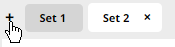
- Optional: To rename a set, double-click on the set name.
- Optional: To remove a set, click X by the set name.
- Criteria Types
The configuration options for a criterion depend on the criteria type. The following criteria types are supported:
- Designing Criteria Segments by using a rule form (deprecated)
In this approach, you provide a series of criteria by identifying the appropriate column, the relationship type, and the value for which to search. These criteria are then combined in the Filter conditions field to allow the user to describe the logic for applying the various criteria.
Previous topic Creating a Criteria Segment Next topic Criteria Types
