Campaign Configuration
Marketers can start configuring the Campaign right from the Create a campaign screen. Once the Campaign has been created, they can use the Edit button to go into edit mode and make further updates to the Campaign's configurations.
As the user updates the Campaign's configuration, the updated values are displayed in the overview pane on the right. This pane provides an overview of the Campaign's various configurations. The overview pane is displayed at all times and includes links to open relevant artifacts.
A sample configured Campaign is shown below:
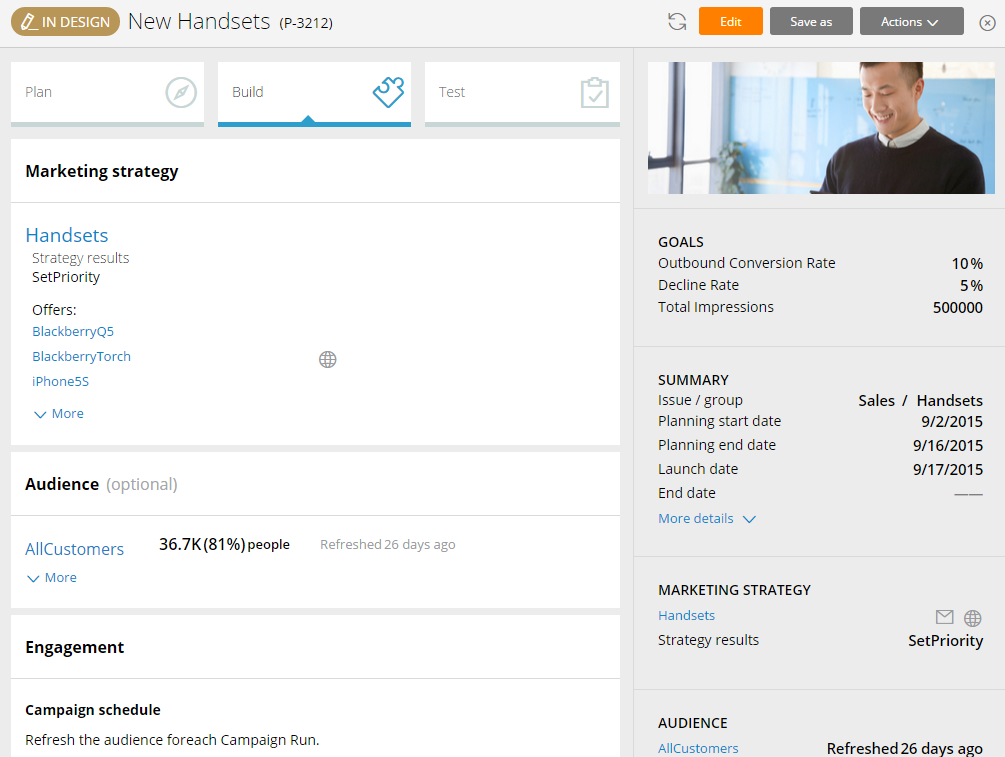
The following sections provide details on the steps involved in configuring a Campaign:
- Specifying Details
- Specifying Goals
- Selecting a Strategy
- Selecting an Audience
- Configuring Campaign Engagement
- Selecting a Constraint
- Specifying Multi-Channel Campaign Details
Users can utilize the Plan tab to specify various details about the Campaign. These details are organized into the following sections:
- Specifying Multi-Channel Campaign Goals
The Goals section in the Plan tab enables the user to specify goals for their Campaign. Users can add up to nine goals. Each available goal is a Key Performance Indicator (KPI) configured on the Visual Business Director landing page.
- Selecting a Strategy for Multi-Channel Campaigns
The Marketing strategy section in the Build tab enables users to designate a Strategy rule as the backing strategy for their Campaign.
- Selecting an Audience for Multi-Channel Campaigns
The Audience section in the Build tab enables the selection of the desired audience for the Campaign. Audience selection is optional for certain engagement types. It is required when the Campaign has scheduled executions. It is also required if customer validation is enabled in an event-based engagement.
- Configuring Campaign Engagement
The Engagement section in the Build tab enables the configuration of the modes in which the Campaign engages with the customers.
- Setting volume constraints for a campaign
The Constraint section in the Build tab enables users to designate a Volume Constraint rule as the backing constraint for the Campaign.
Previous topic Campaign Creation Next topic Specifying Multi-Channel Campaign Details
