Configuring event-driven campaign execution
This engagement type represents event triggered execution of the Campaign. Refer to the Real-Time Events chapter for details on creating and triggering Events.
The following configuration options are available for this engagement type:
- Validate that customer is part of audience – If this is enabled, when a Campaign is triggered by an Event, the customer associated with the Event is validated against the configured audience on the Campaign. Only if the customer is present in the Campaign's audience, Campaign execution is triggered.
- Listen for events from/to – Specify the start and, if desired, end
date and time values during which the Campaign will listen for the Events
associated to it. Any Event that is received outside of the specified time frame will be
ignored.
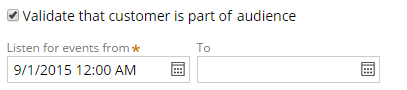
Users should use the Add events link to associate Real-Time Events with this Campaign . Clicking this link launches the Configure Engagement modal window which lists available Real-Time Event rules in the system. For more information about using this window, see the Using a Configuration Modal Window appendix.
A sample list entry for a Real-Time Event rule is shown below.

This view includes the following information about the Event rule:
- Friendly name / label
- Validity time period
Selecting this Event displays further information about it in the details panel.
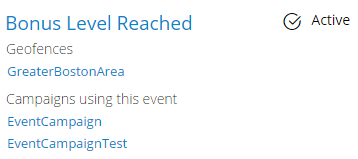
This view displays the following information about the Event:
- Friendly name - Clicking the name opens the Real-Time Event rule.
- Whether the Event is active, i.e. available to respond to requests
- List of Geofences that the Event triggers. Clicking the name opens the Geofence rule.
- List of Campaigns that utilize this Event. Clicking the name opens the Campaign.
Clicking Add Event in the modal adds the selected Event to the list of Events associated with the Campaign.

Users can continue to add more Events to the Campaign following the process prescribed above. Clicking the delete icon next to an Event removes it from the Campaign .
The Configuring a Fallback Strategy section provides details on using a fallback Strategy with Real-Time Events.
Previous topic Campaign schedule Next topic Exposing the results of a marketing campaign to real-time channels
