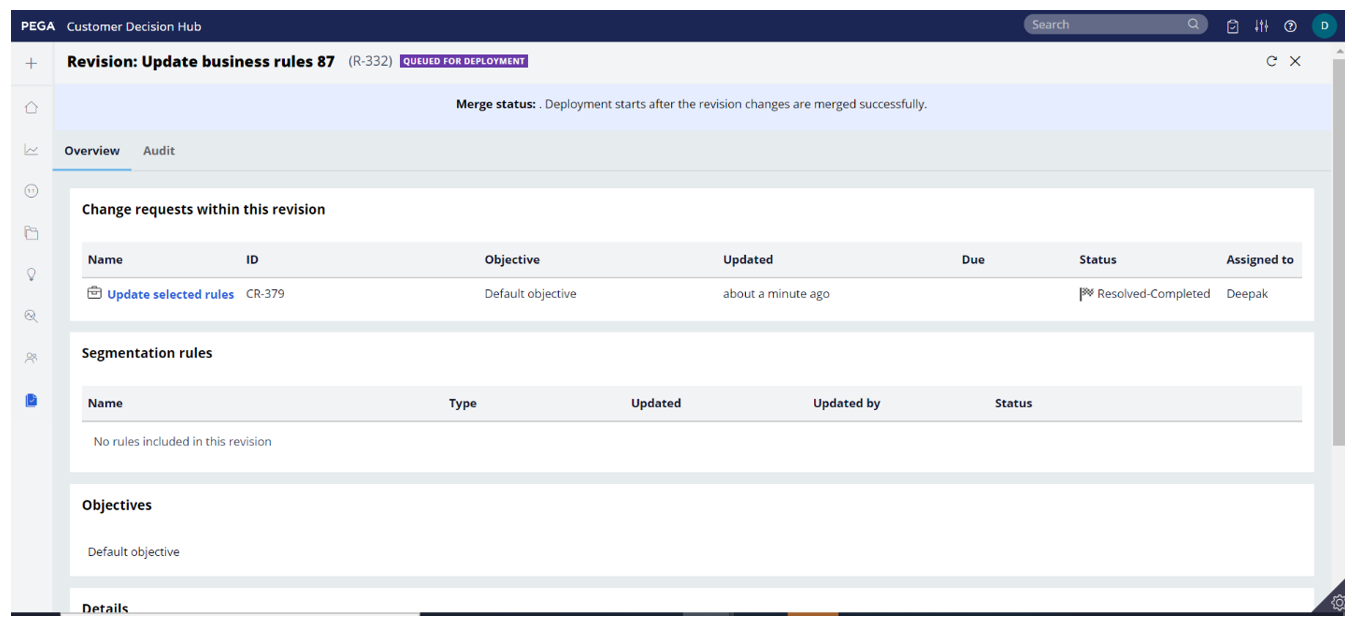Deploying revisions with Deployment Manager
As a best practice, you should use Deployment Manager 5.1 or newer to automate your business change management process, run CI/CD pipelines to merge a revision package to the development system of record (SOR), and subsequently deploy that package through to your production environment by using a deployment pipeline.
Pega Customer Decision Hub
After a revision manager submits a change request in the
business operations environment and a strategy designer implements the required changes, the
new revision must be deployed to production. To automatize the deployment process, use Deployment Manager pipelines. You can merge a revision
to a deployment pipeline directly from the Pega Customer Decision Hub portal.
- Log in to the Pega Customer Decision Hub portal as an operator with the RevisionManager access role.
- In the left navigation panel, click Revision Management.
- On the Revision Management landing page, click Revisions.
- Click the revision that you want to deploy and review its contents.
- Click Deploy revision.

- In the Pipelines section, select a Deployment Manager pipeline
to merge the package to the development system of record, as shown in the following
figure:
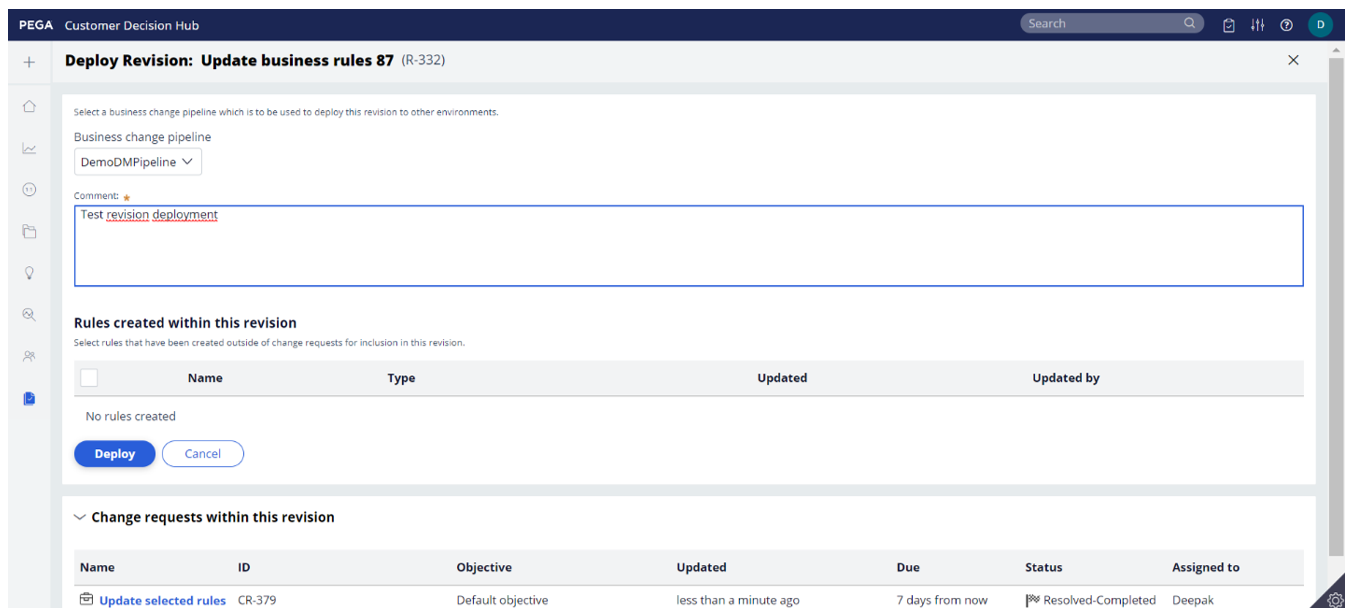
- As a best practice, in the Comment field, enter a short description of the changes included in the revision, for example, Introduced a new business issue.
- Click Deploy.
- Optional: Depending on the configuration of your deployment pipeline, you may need to manually
approve the revision for deployment to your production environment. If required, click the
Deployment Manager portal link and approve the revision in
Deployment Manager, as in the following figure:
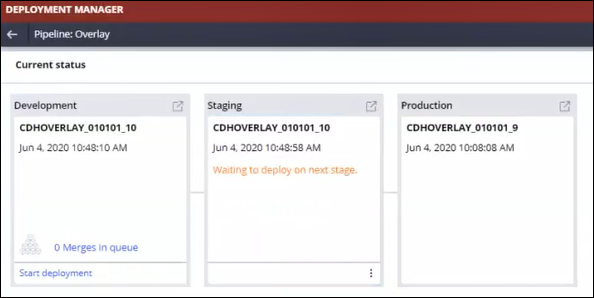
- Optional: If the revision deployment fails at any stage, click Cancel to complete the revision with status Completed-Failed.
- When the revision reaches the Test & Activate stage, click Test and
activate this revision to select the operators to test the revision before
you activate it, as in the following figure:
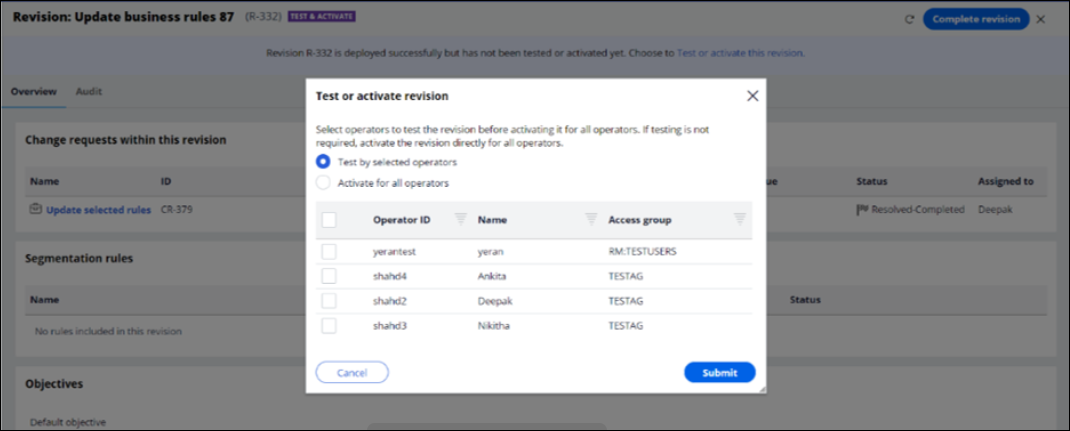
- Click Complete revision to resolve the revision and allow the deployment of new revisions.
Previous topic Launching fast-track change requests Next topic Optional: Managing revisions manually