Defining action flows
The Flow contains the exact sequence of actions to be performed in the lifecycle of a particular action. A Flow consists of a variety of shapes and the connectors which connect these shapes.
The Flow editor provides the user with an intuitive drag-and-drop mechanism for designing their offerings. Users can configure the details of each step directly on the step’s shape using the shape’s Properties panel.
To apply a template, click the icon by the Dynamic template field, and then select the action which you want to use as template. The action diagram is updated to display the flow from the action selected as template.
Creating action flow templates
To speed up the process of creating new actions, configure a basic action flow template that you can later reuse by using the Dynamic template option.
- In Next-Best-Action Designer, create a new dedicated issue (for example, Templates) and group (for example, Actions). Use this issue and group to store templates, so you can easily find them later.
- In the Pega Marketing or Pega Customer Decision Hub portal, click Actions.
- Click .
- Select the issue and group that you created for your action flow templates, and fill out the other information on the Create Action screen. Make sure to use the same naming convention for template actions, for example, Template - Retention - Discounts and Template - Retention - Bundles. This will make it easier to find the templates in the Dynamic template list.
- On the Flow tab, configure the outbound flow for your actions by right-clicking on the canvas and selecting the required steps. The flow contains the sequence of steps which make up the action, for example, sending an email and then waiting for the customer's response.
- Click Save.
- When creating new actions, instead of defining the flow manually, click Dynamic template and select the action to reuse.
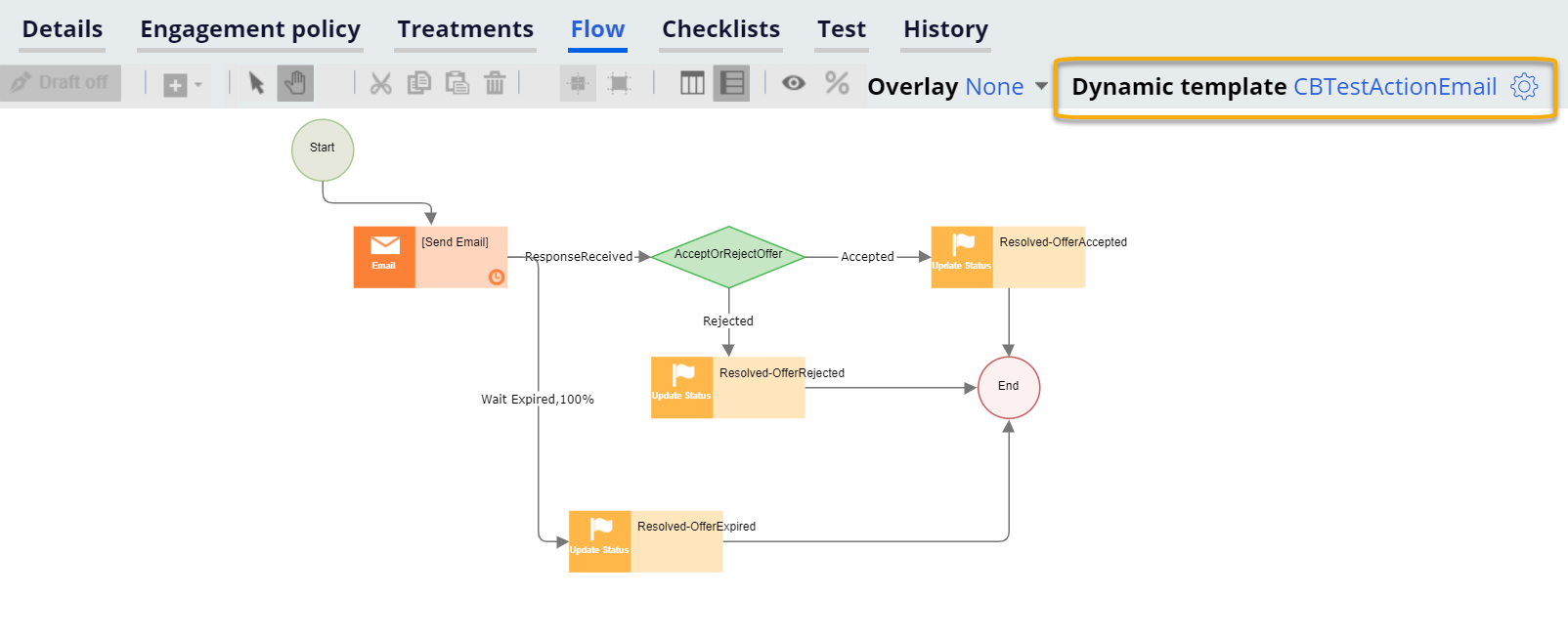
- Understanding the action flow shapes
The Start shape denotes the beginning of the Flow. Each Flow must have one and only one Start shape.
- Understanding the action flow connectors
The various shapes outlined in the prior sections can all be connected to one another. Each connector connects one shape to another. A shape can have multiple connectors emanating from it and/or terminating at it. The various connectors represent possible paths of Flow execution.
- Branching the action flow based on the channel
The system enables the use of the same action rule for both inbound and outbound channels. You can build distinct paths of flow execution based on the channel. This functionality facilitates the use of the system by inbound applications (such as NBAA) to process their customer offerings.
- Grouping offerings into action bundles
In typical marketing scenarios, it is often desirable to group offerings into bundles. There may be varied reasons for doing so, such as incentives, logistics, etc. To address this marketing need, the system provides support for grouping actions into bundles.
- Configuring an action flow to write information to an external system
Create Output Template rules to define the content to write to an external source as part of making an action. Pega Customer Decision Hub supports writing to both a file and a database table.
- Validating action flow configuration
When the action is saved, the system validates multiple aspects of the action and presents the user with any violations that are found. These violations are reported as warnings when the Flow is in Draft mode and the action can still be saved. When Draft mode is disabled, these violations are reported as errors and must be corrected in order for the action to be saved.
- Testing the action flow
After you define the action flow, test it against seed customers to ensure that it works as expected. The action is tested against a seed list, that is, a list of dummy customers created for the purpose of testing.
- Importing and exporting actions
In addition to creating actions manually, you can also import actions created outside of Pega Customer Decision Hub by uploading a .csv file with the action data.
Previous topic Creating a New Attribute Next topic Understanding the action flow shapes
