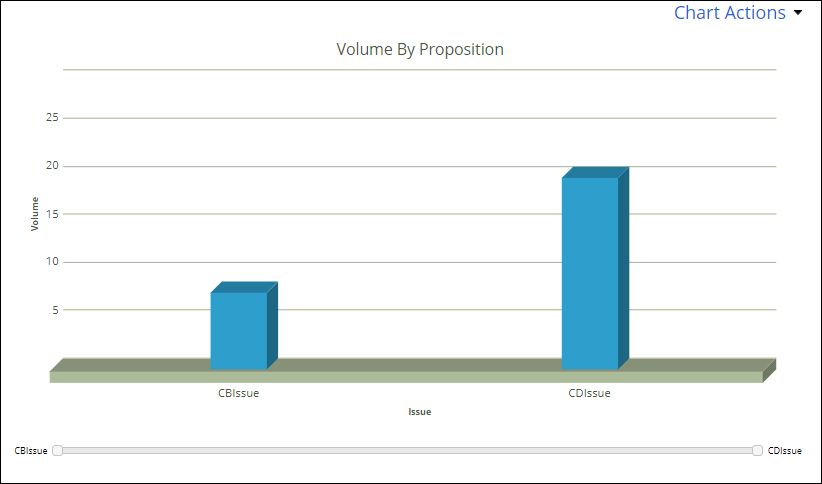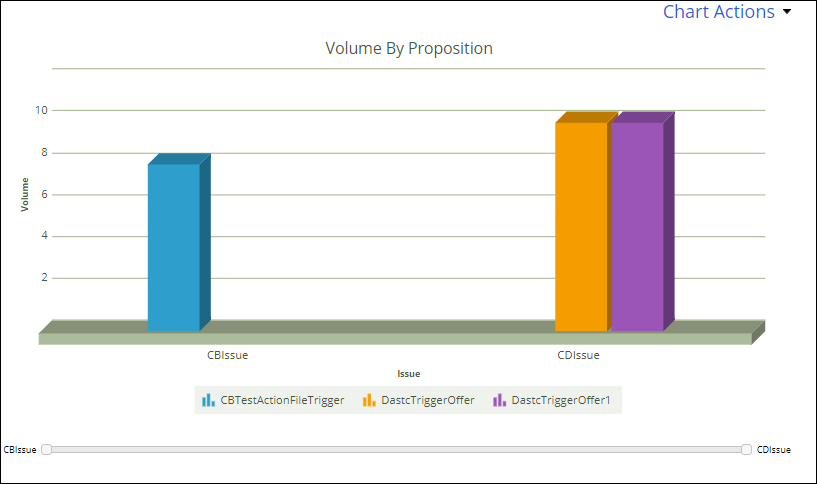Configuring the Proposition Distribution report to reflect portfolio coverage
Configure the Proposition Distribution reports to show how the business is performing across your portfolio.
Pega Customer Decision Hub
The Proposition Distribution chart shows the portfolio
coverage, which is the number of actions that were initiated for your customers over a
specific time period. Edit this report to change the reporting period, adjust the
grouping of data in the report, or filter out data about specific action
groups.
- In the Customer Decision Hub portal, click , as in the following figure:
Accessing the Report Browser 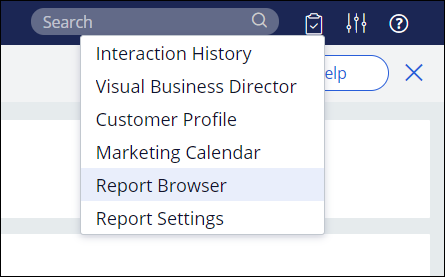
- In the Public categories list, select Interaction History.
- Click the Proposition Distribution report.The report shows the number of initiated actions as a bar chart. The same information is also available below in the form of a table. By default, the report is filtered to only include results from the past 30 days, as in the following figure:
Default time period for the Proposition Distribution report 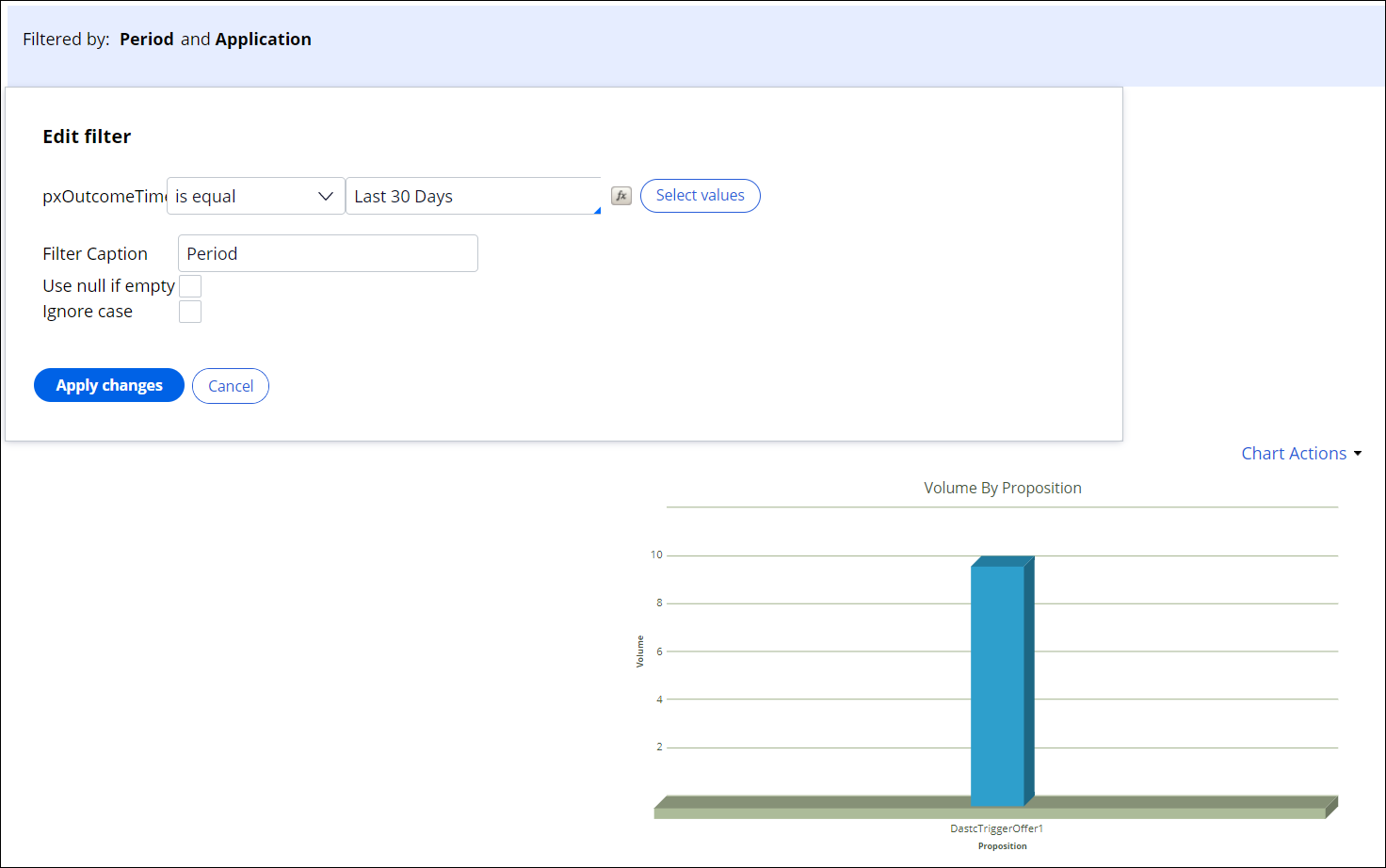
- Click Edit report.
- To change the time frame for the report, for example, from monthly to weekly, in the Filtered by section, click Period, and then click Select values.
- Edit the report configuration to group the actions by the issue to which the
action belongs.
- Click Edit chart.
- Remove the default grouping by action ID by clicking
Delete, as in the following figure:
Removing the default grouping 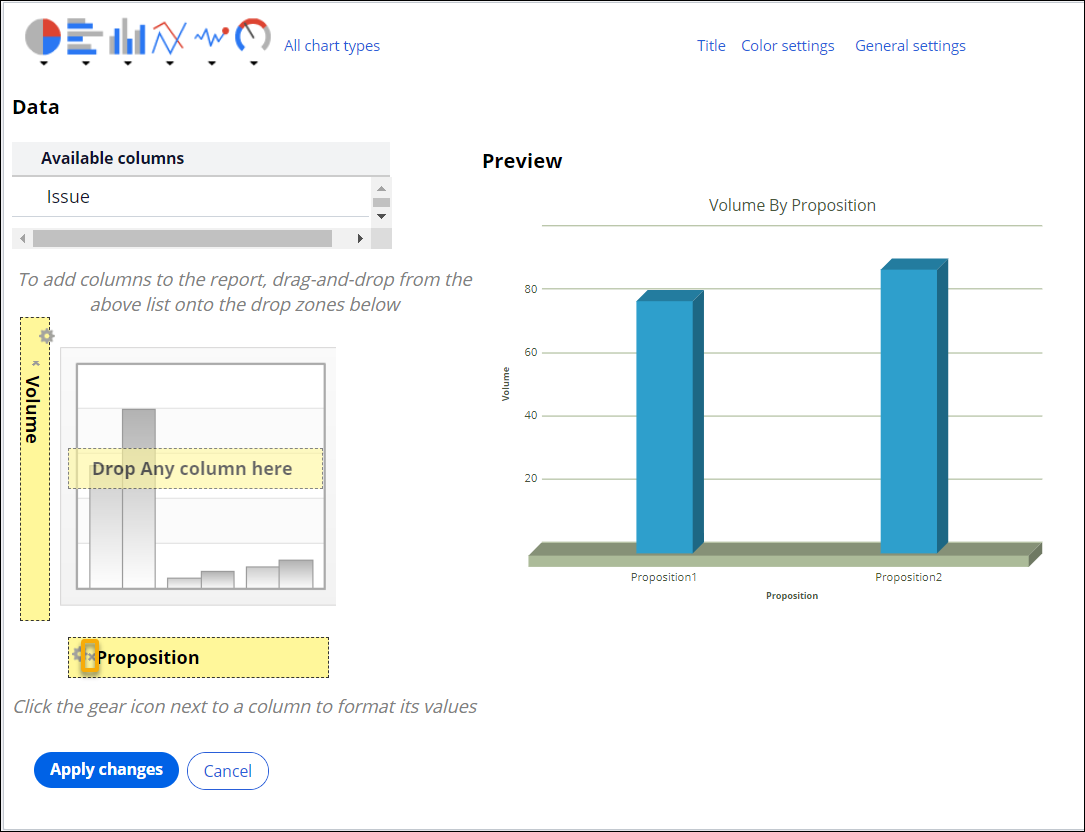
- Drag and drop the Issue column from the
Available columns table to the
Drop Group By column here section, as in the
following figure:
Grouping the report results by issue 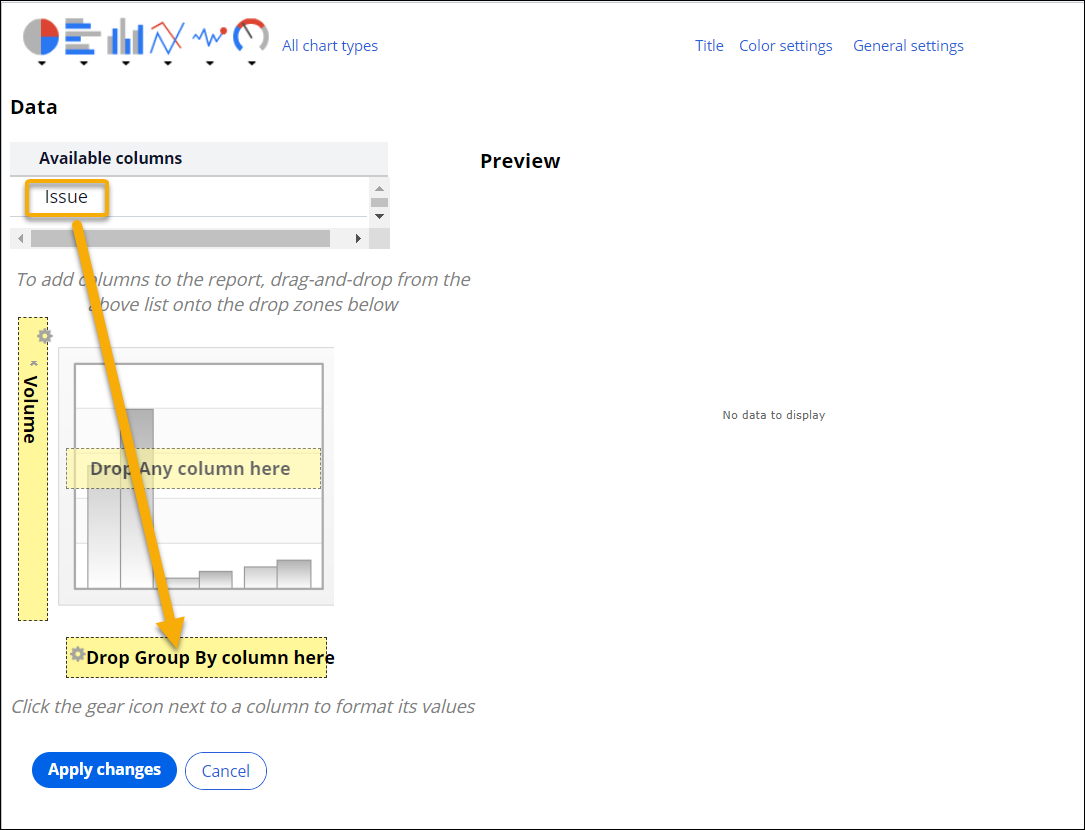
- To see the results for individual actions within each issue, drag and drop the Proposition column from the Available columns table to the Drop Any column here section.
- Configure the report filters to exclude irrelevant results.
- In the Data Explorer section of the report, find the item which corresponds to the type of data that you want to filter out.
- Drag and drop the item into the Filtered by section of the report.
- Edit the filter settings, as in the following figure:
Filtering out actions related to the Service issue 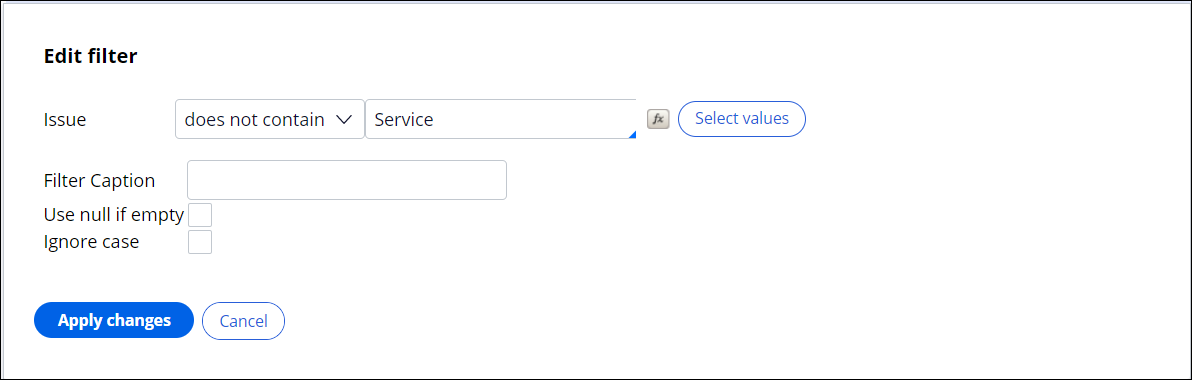
- Click Apply changes.
- Click Preview.
- Click and enter a new name for the report.
- Click Done editing.
- Optional: To automatically export the report results and send them out by email, schedule
a recurring task.For more information see: Exporting reports
Previous topic Customizing the Pega Customer Decision Hub reports Next topic Configuring the Interaction History report to show responses from actions offered to customers